The Shell Solid tool in Bentley MicroStation V8i allows you to quickly and easily hollow out a solid, leaving just a “shell” of a defined thickness. You’ll first need to click on the Shell Solid tool from the Solids Modeling task pane (on the left by default).

In the dialog box, which by default appears in the bottom right, enter the thickness of the shell solid you’d like left behind. The Shell Outward check box dictates whether the process should completely remove the existing solid, adding the shell to the outside (checked) or use what already exists of the solid to create the shell (unchecked).
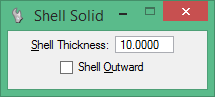
Making a single left click on the solid you’d like to hollow will select it and turn it pink. Depending on the placement of your mouse, a yellow dotted line may appear on one of the solid’s faces–this allows further selection, but you’ve already selected what you need.
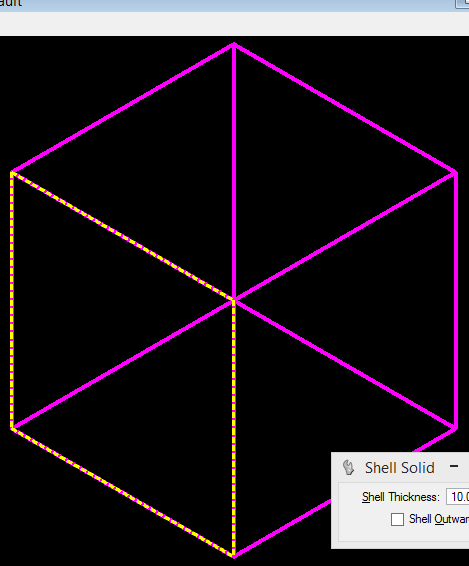
Make a single left click in away from the shape to accept the changes. A shell with your desired thickness has now been created.
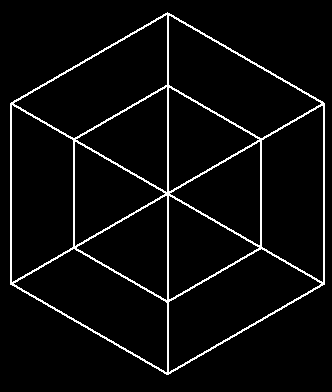
While this tutorial has looked at a simple cube, the Shell Solid tool in MicroStation works perfectly well on all united solids.
Tags: Bentley, CAD, graphics, hollow, MicroStation, shell solid, V8i